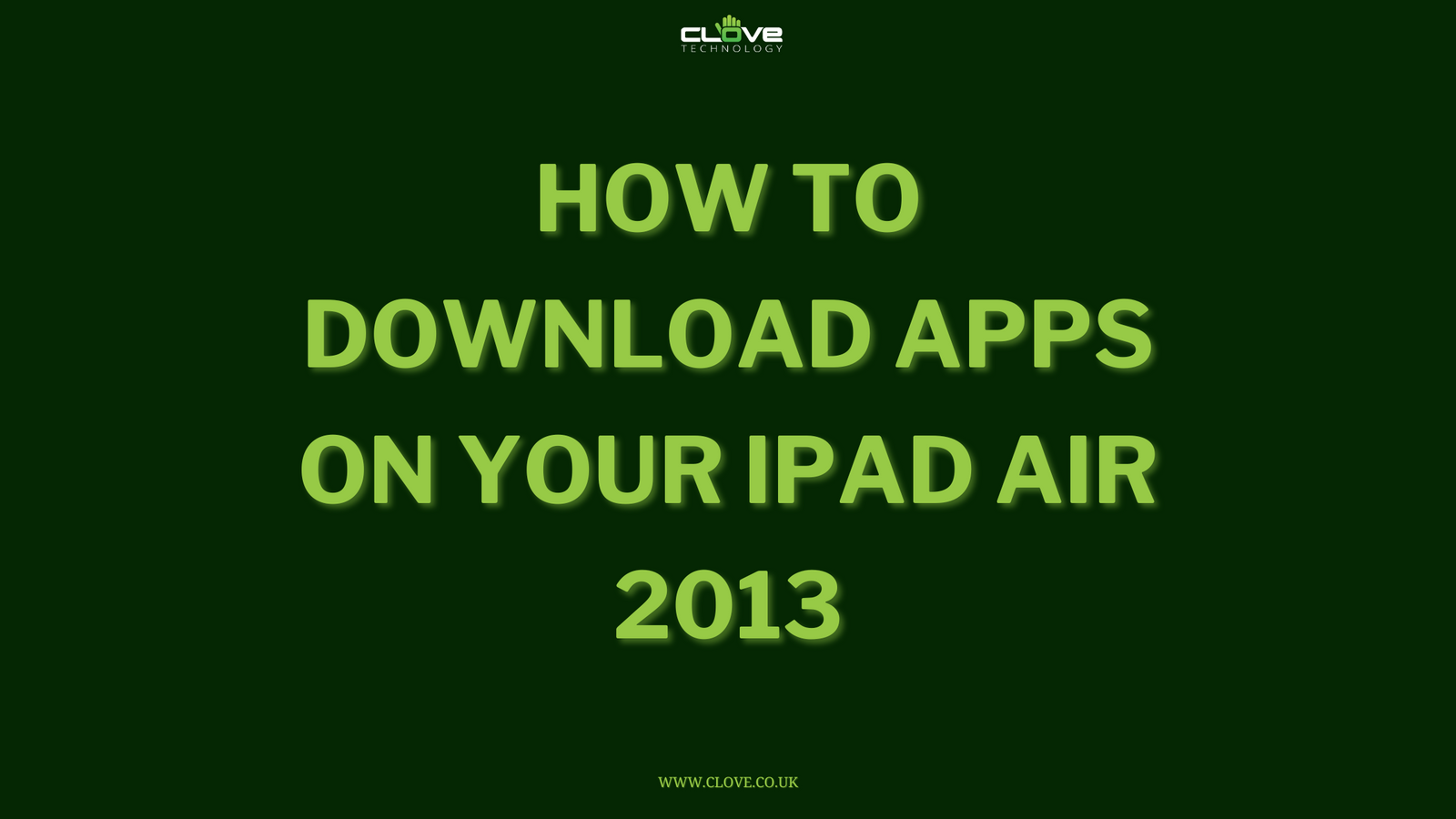The Google Pixel 4 is one of the best devices on the market when it comes to both creating and viewing media. To make the most of this, you may want to utilise more than one app at once, so we are going to show you how to split screen with the Pixel 4.
To utilise split screen mode, first locate the app that you want to display within the top portion of your screen.
After loading it up, swipe up from the bottom of your display so that your recent apps screen appears. Tap the large icon at the top of your first app until 3 icons appear.
From here, select 'Split Screen' and your first app will shrink into the top of your screen. This will allow you to choose the other app that you would like to run simultaneously at the bottom of your display.
By default, these will take up half of a screen each, however you can adjust the size of each by moving the white tile in the middle of the screen. Similarly, if you want to revert back to just one of these apps, then slide the tile either up or down.
Find the first application you want to use and load it up
- Swipe up from the bottom of your screen to view your recent apps
- Tap the icon above this app (the first app you are using)
- Select 'Split Screen' from the icons
- Choose the other app that you would like to run at the bottom of the screen
- Change the screen size by sliding the white tile
- Revert back to one app by sliding the tile to the top or bottom
We hope that this has helped you to split your Pixel 4 screen, but if you have any other questions then please comment below.
Don’t forget that the Google Pixel 4 is available from Clove for £713.99 inc-VAT!